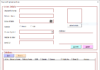Brief explanation of View tab
On the View menu, you customize the way spreadsheets appear on your screen. Options include displaying grid lines between cells, toggling the formula bar and headings, and more. This menu also gives you options to view and record macros, as well—macros let you record common steps you perform so you don’t have to repeat the same things over and over again!

- Workbook Views – You can choose the viewing option of the excel sheet from this group. You can view the excel sheet in the default normal view or you can choose Page Break view, Page Layout view or any other custom view of your choice.
- Show – This feature can be used to show or not show Formula bars, grid lines or Heading in the excel sheet.
- zoom – Sometimes an excel sheet may contain lot of data and you may want to change zoom in or zoom out desired areas of the excel sheet.
- Window – New window is a helpful feature which allows the user to open the second window and work on both at the same time. Also freeze panes is another useful feature that allows to freeze particular rows and columns such that they are always visible even when one scrolls to the extreme positions. You can also split the worksheet into two parts for separate navigation.
- Macros – This is again a fairly advanced feature and you can use this feature to automate certain tasks in Excel Sheet. Macros are nothing but a recorder of actions taken in excel and it has the capability to execute the same actions again if required.