This article is primarily focused on developing an Automated Student’s Registration applications using the Visual Basic for Applications (VBA) programming language. With Excel VBA you can create a user form to to automate the data entry task using what is called a macro.
Student’s registration form is just taken as example to develop the data entry form. Once you complete this article, you will be able to develop a data entry application with all required features.
In this article, you will learn:
- Create Home, Database and Support Sheet
- User Interface for Data Entry
- Import Custom Calendar and Icons
- Design Form and assign properties to all controls
- Code to Reset and Initialize the User Form
- Function to Validate Email ID and Other Inputs done by User
- Sub Procedure to Create a folder
- Procedure to upload the Passport Size Photo and Consolidate the pictures in folder
- Assign the path of uploaded pictures to Image Control
- Sub Procedure to Submit or Transfer the Data from user-form to database sheet
- Sub Procedure to Edit and Delete the existing records
- Assign the Macro to run the form
So in this article, a lot to know and a lot to cover. Please read this article carefully and follow the instructions to develop the Data Entry Form with Image.
Step 1 – Creating Excel File
- Open the Excel Application
- Create a New Blank Workbook
- Save the Excel file with the Name ‘Student Registration Form.xlsm’
Step 2 – Creating Home Sheet
- Add three new worksheets in this file
- Rename the first sheet to ‘Home’
- Format the sheets and add a Rounded Rectangle with caption as per below image
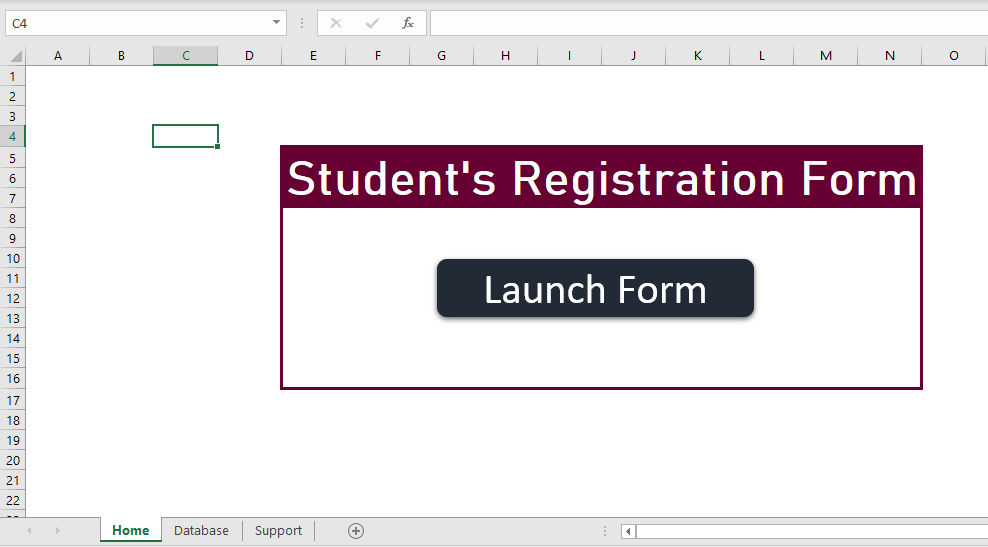
Step 3 – Creating Database Sheet and Columns
- Rename the second worksheets to ‘Database’
- Add the required columns in ‘Database’ worksheet
- Do the required formatting as per below image
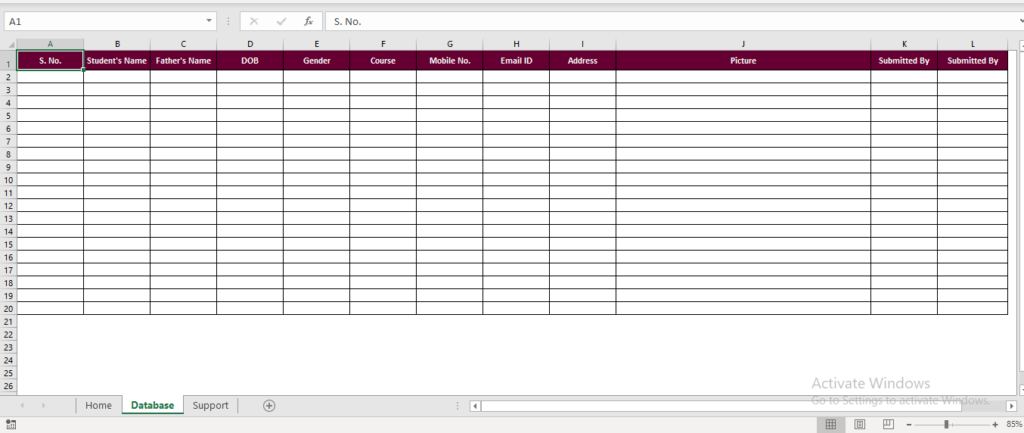
Step 4 – Creating Support Sheet
- Rename the third worksheets to ‘Support’
- Add the Course details in Column A with column header ‘Courses’
- Apply the formatting as per below image
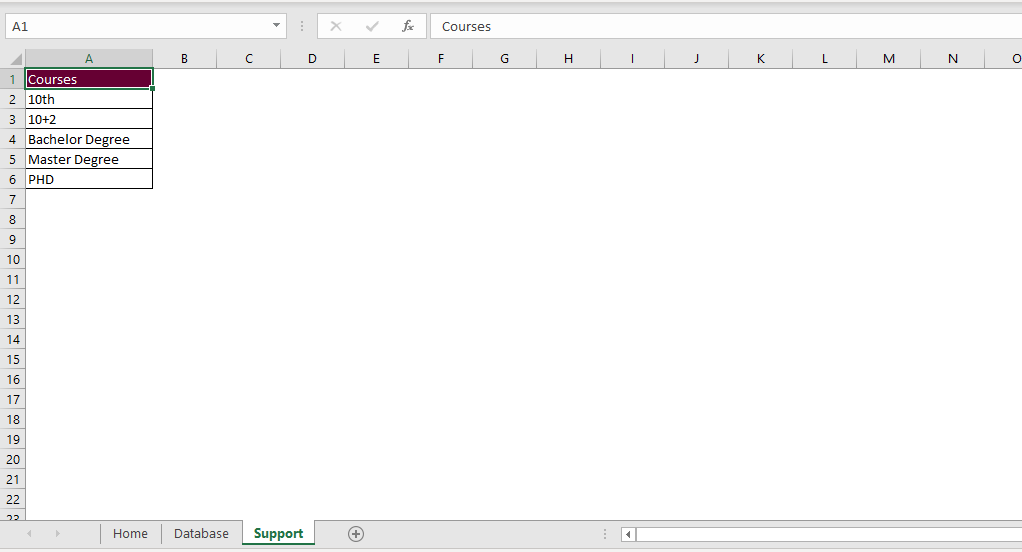
Step 5 – Design the Data Entry Form in Visual Basic Environment window
- Insert a UserForm
- Design the Data Entry form as per below image
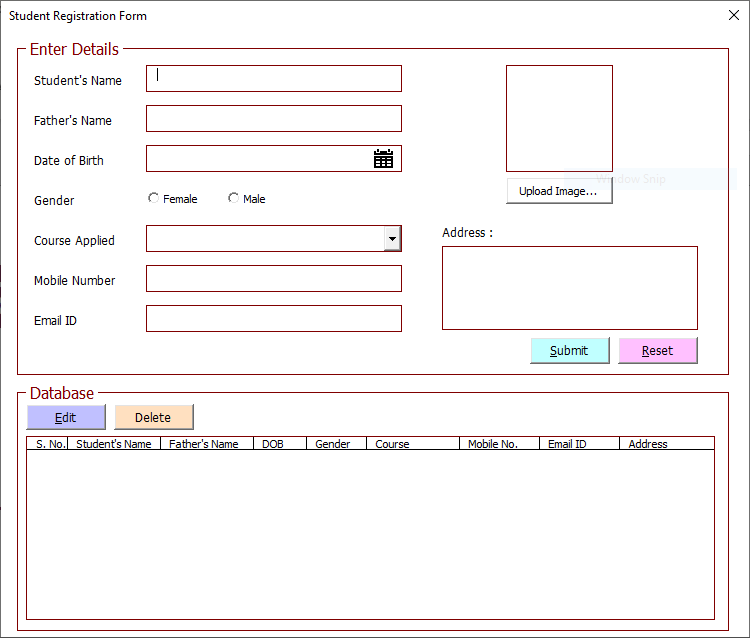
3. Place all the Frames, Controls as per above image. Make sure we have utilized two hidden text-boxes to store row number and image path. Please create both the text box anywhere in the form. Details have been given in below mentioned properties.
Once you create controls with hidden text-boxes, set the Properties of Form and Controls as per below mentioned details.
UserForm Properties
Name: frmDataEntry
BackColor: &H00FFFFFF&
Caption : Student Registration Form
Height: 484
Width: 573
Frame1 – Frame1 and other controls properties
Name: Frame1
BackColor: &H8000000E&
BorderColor: &H00000080&
BorderStyle: 1-frmBorderStyleSingle
Caption: Enter Details
Font: Tahoma, Regular, 12
ForeColor: &H00000080&
Height: 252
Width: 534
Controls in Frame1
Label Caption: Student’s Name
Control Type: TextBox
Name: txtStudentName
BackColor: &H80000005&
BorderColor: &H00000080&
BorderStyle: 1-frmBorderStyleSingle
Font: Tahoma, Regular, 8
ForeColor: &H80000008&
Height: 20
Width: 192
TabIndex: 0
Label Caption: Father’s Name
Control Type: TextBox
Name: txtFatherName
BackColor: &H80000005&
BorderColor: &H00000080&
BorderStyle: 1-frmBorderStyleSingle
Font: Tahoma, Regular, 8
ForeColor: &H80000008&
Height: 20
Width: 192
TabIndex: 1
Label Caption: Date Of Birth
Control Type: TextBox
Name: txtDOB
BackColor: &H80000005&
BorderColor: &H00000080&
BorderStyle: 1-frmBorderStyleSingle
Font: Tahoma, Regular, 8
ForeColor: &H80000008&
Height: 20
Locked:True
Width: 192
TabIndex: 2
Icon for Calendar in Date of Birth Text Box
Control Type: Image
Name: imgCalendar
BackStyle: 0-frmBackStyleTransparent
BorderStyle: 0-frmBorderNone
Height: 20
PictureAlignment: 2-frmPictureAlignmentCenter
PictureSizeMode: 1-frmPictureSizeModeStretch
SpecialEffect: 0-frmSpecialEffectFlat
Width: 20
Label Caption: Gender
1. Control Type: Option Button
Name: optFemale
Caption: Female
Value:False
TabIndex: 3
2. Control Type: Option Button
Name: optMale
Caption: Male
Value:False
TabIndex: 4
Label Caption: Course Applied
Control Type: ComboBox
Name: cmbCourse
BackColor: &H80000005&
BorderColor: &H00000080&
BorderStyle: 1-frmBorderStyleSingle
Font: Tahoma, Regular, 8
ForeColor: &H80000008&
Height: 20
Width: 192
TabIndex: 5
Label Caption: Mobile Number
Control Type: TextBox
Name: txtMobile
BackColor: &H80000005&
BorderColor: &H00000080&
BorderStyle: 1-frmBorderStyleSingle
Font: Tahoma, Regular, 8
ForeColor: &H80000008&
Height: 20
Width: 192
TabIndex: 6
Label Caption: Email ID
Control Type: TextBox
Name: txtEmail
BackColor: &H80000005&
BorderColor: &H00000080&
BorderStyle: 1-frmBorderStyleSingle
Font: Tahoma, Regular, 8
ForeColor: &H80000008&
Height: 20
Width: 192
TabIndex: 7
Hidden TextBox (to store row number – for internal purpose only)
Control Type: TextBox
Name: txtRowNumber
Visible: False
Image Control
Control Type: Image
Name: imgStudent
BackColor: &H80000005&
BorderColor: &H00000080&
BorderStyle: 1-frmBorderStyleSingle
Height: 80
PictureAlignment: 2-frmPictureAlignmentCenter
PictureSizeMode: 1-frmPictureSizeModeStretch
SpecialEffect: 0-frmSpecialEffectFlat
Width: 80
Hidden TextBox (to store image path – for internal purpose only)
Control Type: TextBox
Name: txtImagePath
Visible: False
Command Button – To browse and upload the image
Control Type: CommandButton
Name: cmdLoadImage
BackColor: &H80000005&
Caption: Upload Image…
Font: Tahoma, Regular, 8
TabIndex: 9
Label Caption: Address :
Control Type: TextBox
Name: txtAddress
BackColor: &H80000005&
BorderColor: &H00000080&
BorderStyle: 1-frmBorderStyleSingle
Font: Tahoma, Regular, 8
ForeColor: &H80000008&
Height: 63
MultiLine: True
ScrollBars: 2-frmScrollBarsVertical
TabIndex: 10
Width: 192
Command Button – Submit and Reset
Control Type: CommandButton
Name: cmdSubmit
Accelerator: s
BackColor: &H80000005&
Caption: Submit
Font: Tahoma, Regular, 9
Height: 20
TabIndex: 11
Width:60
Control Type: CommandButton
Name: cmdReset
Accelerator: r
BackColor: &H00FFC0FF&
Caption: Reset
Font: Tahoma, Regular, 9
Height: 20
TabIndex: 12
Width:60
Frame2 – Frame2 and other controls properties
Name: Frame2
BackColor: &H8000000E&
BorderColor: &H00000080&
BorderStyle: 1-frmBorderStyleSingle
Caption: Database
Font: Tahoma, Regular, 12
ForeColor: &H00000080&
Height: 186
Width: 534
Command Button – Edit and Delete
Control Type: CommandButton
Name: cmdEdit
Accelerator: e
BackColor: &H00FFC0C0&
Caption: Edit
Font: Tahoma, Regular, 9
Height: 20
TabIndex: 1
Width:60
Control Type: CommandButton
Name: cmdDelete
Accelerator: d
BackColor: &H00C0E0FF&
Caption: Delete
Font: Tahoma, Regular, 9
Height: 20
TabIndex: 2
Width:60
List-box to Show the Data
Control Type: ListBox
Name: lstDatabase
BorderColor: &H00000080&
BorderStyle: 1-frmBorderStyleSingle
Font: Tahoma, Regular, 8
ForeColor: &H80000008&
Height: 137
TabIndex: 0
Width:517
Now, we have prepare the Form, created required controls and set the properties as given below. Let’s move to the next step.
4. Import the MyCalendar custom calendar control from the Support Folder.
5. Insert a new module. To insert click on Insert Menu – > Module.
6. Change the name of Module1 to mdDataEntry in properties window.
7. Add the below mentioned code on Double Click event of txtDOB to show the Calendar and pick the DOB from custom calendar control.
Private Sub txtDOB_DblClick(ByVal Cancel As MSForms.ReturnBoolean)
Application.ScreenUpdating = False
Dim sDate As String
On Error Resume Next
sDate = MyCalendar.DatePicker(Me.txtDOB)
Me.txtDOB.Value = Format(sDate, "dd-mmm-yyyy")
On Error GoTo 0
Application.ScreenUpdating = True
End Sub8. Add the below mentioned code on Click event of imgCalendar to show the Calendar and pick the DOB from custom calendar control.
Private Sub imgCalendar_Click()
Application.ScreenUpdating = False
Dim sDate As String
On Error Resume Next
sDate = MyCalendar.DatePicker(Me.txtDOB)
Me.txtDOB.Value = Format(sDate, "dd-mmm-yyyy")
On Error GoTo 0
Application.ScreenUpdating = True
End Sub9. Let’s double click on mdDataEntry module and add the code to perform Reset, Validate, Load Image, Transfer, Edit, Delete and others.
Code to Reset and Initialize the form with default value
Sub Reset_Form()
Dim iRow As Long
With frmDataEntry
.txtStudentName.Text = ""
.txtStudentName.BackColor = vbWhite
.txtFatherName.Text = ""
.txtFatherName.BackColor = vbWhite
.txtDOB.Text = ""
.txtDOB.BackColor = vbWhite
.optFemale.Value = False
.optMale.Value = False
.txtMobile.Value = ""
.txtMobile.BackColor = vbWhite
.txtEmail.Value = ""
.txtEmail.BackColor = vbWhite
.txtAddress.Value = ""
.txtAddress.BackColor = vbWhite
.txtRowNumber.Value = ""
.txtImagePath.Value = ""
.imgStudent.Picture = LoadPicture(vbNullString)
.cmdSubmit.Caption = "Submit"
'.cmbCourse.Clear
.cmbCourse.BackColor = vbWhite
'Dynamic range based on Support Sheet
shSupport.Range("A2", shSupport.Range("A" & Rows.Count).End(xlUp)).Name = "Dynamic"
.cmbCourse.RowSource = "Dynamic"
.cmbCourse.Value = ""
.cmbCourse.Value = ""
'Assigning RowSource to lstDatabase
.lstDatabase.ColumnCount = 12
.lstDatabase.ColumnHeads = True
.lstDatabase.ColumnWidths = "30,70,70,40,45,70,60,60,70,0,0,0"
iRow = shDatabase.Range("A" & Rows.Count).End(xlUp).row + 1 ' Identify last blank row
If iRow > 1 Then
.lstDatabase.RowSource = "Database!A2:L" & iRow
Else
.lstDatabase.RowSource = "Database!A2:L2"
End If
End With
End SubCode to Validate the structure of email entered by user
Function ValidEmail(email As String) As Boolean
' A regular expression is a pattern made up of a sequence of characters
' that you can use to find a matching pattern in another string.
' In order to use Regex in VBA you have to use the RegExp object.
' A pattern such as [A-C] can be used to search for and match an
' upper case letter from A to C from a sequence.
Dim oRegEx As Object
Set oRegEx = CreateObject("VBScript.RegExp")
With oRegEx
.Pattern = "^[\w-\.]{1,}\@([\da-zA-Z-]{1,}\.){1,}[\da-zA-Z-]{2,3}$"
ValidEmail = .Test(email)
End With
Set oRegEx = Nothing
End FunctionFunction to Browse and Select the Image
Function GetImagePath() As String
GetImagePath = ""
With Application.FileDialog(msoFileDialogFilePicker) ' File Picker Dialog box
.AllowMultiSelect = False
.Filters.Clear ' Clear the exisiting filters
.Filters.Add "Images", "*.gif; *.jpg; *.jpeg" 'Add a filter that includes GIF and JPEG images
' show the file picker dialog box
If .Show <> 0 Then
GetImagePath = .SelectedItems(1) ' Getting the path of selected file name
End If
End With
End FunctionSub Procedure to create a folder named ‘Images’ at the same location where Excel Files has been saved.
Sub CreateFolder()
Dim strFolder As String ' To hold the folter path where we need to replicate the image
strFolder = ThisWorkbook.Path & Application.PathSeparator & "Images"
'Check Directory exist or not. If not exist then it will return blank
If Dir(strFolder, vbDirectory) = "" Then
MkDir strFolder ' Make a folder with the name of 'Images'
End If
End SubSub Procedure to Save the selected image in Images folder and load it to Image control imgStudent
Sub LoadImange()
Dim imgSourcePath As String ' To store the path of image selected by user
Dim imgDestination As String ' To store the path of image selected by user
imgSourcePath = Trim(GetImagePath()) ' Call the Function
If imgSourcePath = "" Then Exit Sub
Call CreateFolder 'Create Image folder if not exist
imgDestination = ThisWorkbook.Path & Application.PathSeparator & _
frmDataEntry.txtStudentName & "." & Split(imgSourcePath, ".")(UBound(Split(imgSourcePath, ".")))
FileCopy imgSourcePath, imgDestination ' Code to copy image
frmDataEntry.imgStudent.PictureSizeMode = fmPictureSizeModeStretch 'Stretch mode
frmDataEntry.imgStudent.Picture = LoadPicture(imgDestination) ' Loading picture to imgStudent
frmDataEntry.txtImagePath.Value = imgDestination ' Assigning the path to text box
End SubFunction to Validate data entered by user
Function ValidEntry() As Boolean
ValidEntry = True
With frmDataEntry
'Default Color
.txtStudentName.BackColor = vbWhite
.txtFatherName.BackColor = vbWhite
.txtDOB.BackColor = vbWhite
.txtMobile.BackColor = vbWhite
.txtEmail.BackColor = vbWhite
.txtAddress.BackColor = vbWhite
.cmbCourse.BackColor = vbWhite
'Validating Student Name
If Trim(.txtStudentName.Value) = "" Then
MsgBox "Please enter Student's name.", vbOKOnly + vbInformation, "Student Name"
.txtStudentName.BackColor = vbRed
.txtStudentName.SetFocus
ValidEntry = False
Exit Function
End If
'Validating Father's name
If Trim(.txtFatherName.Value) = "" Then
MsgBox "Please enter Father's name.", vbOKOnly + vbInformation, "Father Name"
.txtFatherName.BackColor = vbRed
.txtFatherName.SetFocus
ValidEntry = False
Exit Function
End If
'Validating DOB
If Trim(.txtDOB.Value) = "" Then
MsgBox "DOB is blank. Please enter DOB.", vbOKOnly + vbInformation, "Invalid Entry"
.txtDOB.BackColor = vbRed
ValidEntry = False
Exit Function
End If
'Validating Gender
If .optFemale.Value = False And .optMale.Value = False Then
MsgBox "Please select gender.", vbOKOnly + vbInformation, "Invalid Entry"
ValidEntry = False
Exit Function
End If
'Validating Course
If Trim(.cmbCourse.Value) = "" Then
MsgBox "Please select the Course from drop-down.", vbOKOnly + vbInformation, "Course Applied"
.cmbCourse.BackColor = vbRed
ValidEntry = False
Exit Function
End If
'Validating Mobile Number
If Trim(.txtMobile.Value) = "" Or Len(.txtMobile.Value) < 10 Or Not IsNumeric(.txtMobile.Value) Then
MsgBox "Please enter a valid mobile number.", vbOKOnly + vbInformation, "Invalid Entry"
.txtMobile.BackColor = vbRed
.txtMobile.SetFocus
ValidEntry = False
Exit Function
End If
'Validating Email
If ValidEmail(Trim(.txtEmail.Value)) = False Then
MsgBox "Please enter a valid email address.", vbOKOnly + vbInformation, "Invalid Entry"
.txtEmail.BackColor = vbRed
.txtEmail.SetFocus
ValidEntry = False
Exit Function
End If
'Validating Address
If Trim(.txtAddress.Value) = "" Then
MsgBox "Address is blank. Please enter a valid address.", vbOKOnly + vbInformation, "Invalid Entry"
.txtAddress.BackColor = vbRed
ValidEntry = False
Exit Function
End If
'Validating Image
If .imgStudent.Picture Is Nothing Then
MsgBox "Please upload the PP Size Photo.", vbOKOnly + vbInformation, "Picture"
ValidEntry = False
Exit Function
End If
End With
End FunctionSub Procedure to Transfer the Data from Form to Database sheet
Sub Submit_Data()
Dim iRow As Long
If frmDataEntry.txtRowNumber.Value = "" Then
iRow = shDatabase.Range("A" & Rows.Count).End(xlUp).row + 1 ' Identify last blank row
Else
iRow = frmDataEntry.txtRowNumber.Value
End If
With shDatabase.Range("A" & iRow)
.Offset(0, 0).Value = "=Row()-1" 'S. No.
.Offset(0, 1).Value = frmDataEntry.txtStudentName.Value 'Student's Name
.Offset(0, 2).Value = frmDataEntry.txtFatherName.Value 'Father's Name
.Offset(0, 3).Value = frmDataEntry.txtDOB.Value 'DOB
.Offset(0, 4).Value = IIf(frmDataEntry.optFemale.Value = True, "Female", "Male") 'Gender
.Offset(0, 5).Value = frmDataEntry.cmbCourse.Value 'Qualification
.Offset(0, 6).Value = frmDataEntry.txtMobile.Value 'Mobile Number
.Offset(0, 7).Value = frmDataEntry.txtEmail.Value 'Email
.Offset(0, 8).Value = frmDataEntry.txtAddress.Value 'Address
.Offset(0, 9).Value = frmDataEntry.txtImagePath.Value 'Photo
.Offset(0, 10).Value = Application.UserName 'Submitted By
.Offset(0, 11).Value = Format([Now()], "DD-MMM-YYYY HH:MM:SS") 'Submitted On
'Reset the form
Call Reset_Form
Application.ScreenUpdating = True
MsgBox "Data submitted successfully!"
End SubFunction to find the selection in lstDatabase
Function Selected_List() As Long
Dim i As Long
Selected_List = 0
If frmDataEntry.lstDatabase.ListCount = 1 Then Exit Function ' If no items exist in List Box
For i = 0 To frmDataEntry.lstDatabase.ListCount - 1
If frmDataEntry.lstDatabase.Selected(i) = True Then
Selected_List = i + 1
Exit For
End If
Next i
End FunctionSub Procedure to Show the Form
Sub Show_Form()
frmDataEntry.Show
End SubNow, we have created all the Sub Procedures and Functions. Let’s call these functions and procedures on click events and form intilization.
Go to Form and double click on ‘cmdLoadImage’ command button to call the ‘LoadImage’ sub procedure.
Private Sub cmdLoadImage_Click()
If Me.txtStudentName.Value = "" Then
MsgBox "Please enter Student's first.", vbOKOnly + vbCritical, "Error"
Exit Sub
End If
Call LoadImange
End SubCall the Reset_Form sub-procedure on Form Initialization
Private Sub UserForm_Initialize()
Call Reset_Form
End SubAssign the code on Click event of Submit Button
Private Sub cmdSubmit_Click()
Dim i As VbMsgBoxResult
i = MsgBox("Do you want to submit the data?", vbYesNo + vbQuestion, "Submit Data")
If i = vbNo Then Exit Sub
If ValidEntry Then
Call Submit_Data
End If
End SubAssign the code on Click event of Reset Button
Private Sub cmdReset_Click()
Dim i As VbMsgBoxResult
i = MsgBox("Do you want to reset the form?", vbYesNo + vbQuestion, "Reset")
If i = vbNo Then Exit Sub
Call Reset_Form
End SubAdd the below code on double click of lstDatabase to edit the record
Private Sub lstDatabase_DblClick(ByVal Cancel As MSForms.ReturnBoolean)
If Selected_List = 0 Then
MsgBox "No row is selected.", vbOKOnly + vbInformation, "Edit"
Exit Sub
End If
Dim sGender As String
'Me.txtRowNumber = Selected_List + 1 ' Assigning Selected Row Number of Database Sheet
Me.txtRowNumber = Me.lstDatabase.List(Me.lstDatabase.ListIndex, 0) + 1
'Assigning the Selected Reocords to Form controls
frmDataEntry.txtStudentName.Value = Me.lstDatabase.List(Me.lstDatabase.ListIndex, 1)
frmDataEntry.txtFatherName.Value = Me.lstDatabase.List(Me.lstDatabase.ListIndex, 2)
frmDataEntry.txtDOB.Value = Format(Me.lstDatabase.List(Me.lstDatabase.ListIndex, 3), "dd-mmm-yyyy")
sGender = Me.lstDatabase.List(Me.lstDatabase.ListIndex, 4)
If sGender = "Female" Then
frmDataEntry.optFemale.Value = True
Else
frmDataEntry.optMale.Value = True
End If
frmDataEntry.cmbCourse.Value = Me.lstDatabase.List(Me.lstDatabase.ListIndex, 5)
frmDataEntry.txtMobile.Value = Me.lstDatabase.List(Me.lstDatabase.ListIndex, 6)
frmDataEntry.txtEmail.Value = Me.lstDatabase.List(Me.lstDatabase.ListIndex, 7)
frmDataEntry.txtAddress.Value = Me.lstDatabase.List(Me.lstDatabase.ListIndex, 8)
frmDataEntry.imgStudent.Picture = LoadPicture(Me.lstDatabase.List(Me.lstDatabase.ListIndex, 9))
frmDataEntry.txtImagePath = Me.lstDatabase.List(Me.lstDatabase.ListIndex, 9)
Me.cmdSubmit.Caption = "Update"
MsgBox "Please make the required changes and Click on Update."
End SubWrite the below code on click event of cmdDelete command button
Private Sub cmdDelete_Click()
If Selected_List = 0 Then
MsgBox "No row is selected.", vbOKOnly + vbInformation, "Delete"
Exit Sub
End If
Dim i As VbMsgBoxResult
Dim row As Long
row = Me.lstDatabase.List(Me.lstDatabase.ListIndex, 0) + 1
i = MsgBox("Do you want ot delete the selected record?", vbYesNo + vbQuestion, "Delete")
If i = vbNo Then Exit Sub
ThisWorkbook.Sheets("Database").Rows(row).Delete
Call Reset ' Refresh the controls with latest information
MsgBox "Selected record has been successfully deleted.", vbOKOnly + vbInformation, "Delete"
End SubWrite the below code on click event of cmdEdit command button
Private Sub cmdEdit_Click()
If Selected_List = 0 Then
MsgBox "No row is selected.", vbOKOnly + vbInformation, "Edit"
Exit Sub
End If
Dim sGender As String
Me.txtRowNumber = Me.lstDatabase.List(Me.lstDatabase.ListIndex, 0) + 1
'Assigning the Selected Reocords to Form controls
frmDataEntry.txtStudentName.Value = Me.lstDatabase.List(Me.lstDatabase.ListIndex, 1)
frmDataEntry.txtFatherName.Value = Me.lstDatabase.List(Me.lstDatabase.ListIndex, 2)
frmDataEntry.txtDOB.Value = Format(Me.lstDatabase.List(Me.lstDatabase.ListIndex, 3), "dd-mmm-yyyy")
sGender = Me.lstDatabase.List(Me.lstDatabase.ListIndex, 4)
If sGender = "Female" Then
frmDataEntry.optFemale.Value = True
Else
frmDataEntry.optMale.Value = True
End If
frmDataEntry.cmbCourse.Value = Me.lstDatabase.List(Me.lstDatabase.ListIndex, 5)
frmDataEntry.txtMobile.Value = Me.lstDatabase.List(Me.lstDatabase.ListIndex, 6)
frmDataEntry.txtEmail.Value = Me.lstDatabase.List(Me.lstDatabase.ListIndex, 7)
frmDataEntry.txtAddress.Value = Me.lstDatabase.List(Me.lstDatabase.ListIndex, 8)
frmDataEntry.imgStudent.Picture = LoadPicture(Me.lstDatabase.List(Me.lstDatabase.ListIndex, 9))
frmDataEntry.txtImagePath = Me.lstDatabase.List(Me.lstDatabase.ListIndex, 9)
Me.cmdSubmit.Caption = "Update"
MsgBox "Please make the required changes and Click on Update."
End SubNow, we have successfully assigned and called all the required functions and procedures on different events. Let’s move ‘Home’ sheet in Excel and assign the macro ‘Show_Form’ on rectangular button so that user can click there to launch the form.
Student’s Registration Form is ready. You can test this form and start using.
Please watch the Step by Step Tutorial on YouTube.
This project file is available for a nominal cost to support our website and cover associated costs.
Download now get this project 100% well formatted VBA codes!
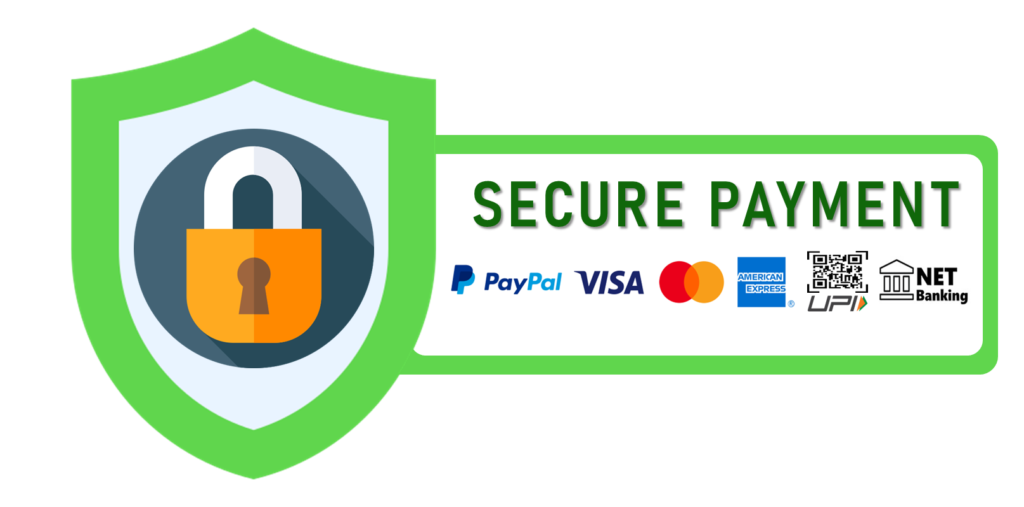
Thanks for your support!


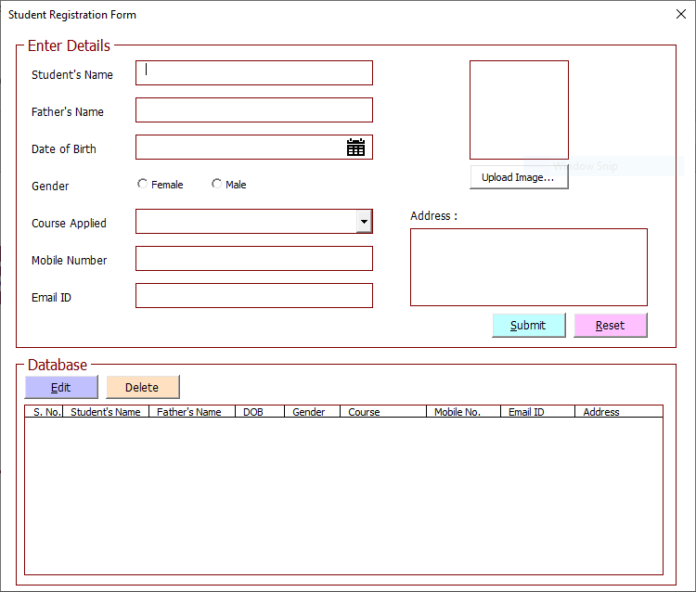
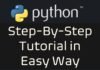

Automated Student’s Registration Form in Excel and VBA download button not work.
Dear Please send me this file
Please download it from the link provided in this post. Thanks!
Brother, It is amazing
Thanks for your feedback!
Thanks for sharing the knowledge
I made a small correction to your code and it works perfectly.
lstDatabase.ColumnWidths = “20 pt;85 pt;85 pt;65 pt;50 pt;60 pt;65 pt;60 pt;0 pt;0 pt;0 pt;0 pt”
Good job. this is an excellent class
Amazing things here. I’m very happy to look your post. Thank you so
much and I am looking forward to contact you. Will you please drop me a mail?