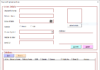Brief explanation of Page Layout tab
Again, the name suggests the collection of functions on the Page Layout menu. You’ll see many options for configuring pages for viewing and printing—including page size, margins, colors and fonts, and so forth. You can also customize cell height and width on the Page Layout menu.

- Themes – Themes allow you to change the style and visual look of excel. You can choose of various styles available from the menu. You can also customize the colors, fonts and effects in excel workbook.
- Page Setup – This is an important group primarily used along with printing an excel sheet. You can choose margins for the print. In addition, you can choose your printing orientation from Portrait to Landscape. Also, you can choose the size of paper like A3, A4, Letter head etc. Print area allows you to see the print area within the excel sheet and is helpful to make the necessary adjustments. We can also add a break where we want the next page to begin in the printed copy. Also, you can add a background to the worksheet to create a style. Print Titles is like a header and footer that we want them to be repeated on each printed copy of the excel sheet.
- Scale to Fit – This option is used to stretch or shrink the printout of the page to a percentage of the original size. You can also shrink the width as well as height to fit in a certain number of pages.
- Sheet Options – Sheet options is another useful feature for printing. If we want to print the grid, then we can check the print gridlines option. If we want to print the Row and column numbers in the excel sheet, we can also do the same using this feature.
- Arrange – Here we have different options for objects inserted in Excel like Bring forward, Send Backward, Selection Pane, Align, Group Objects and Rotate.