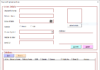Brief explanation of Developer Tab
This Tab is for those users who wants to create Macro, User Defined Custom Formulas, Add-ins and Export and Import XML files. By default, this tab is not visible in Ribbons and you need to make this visible to use this advanced features of Excel. To make this tab visible, just Click on File -> Options ->Customize Ribbons -> Check Developer Tab.

- Code: The Code group on the Developer tab contains several icons (Visual Basic, Macros, Record Macro, User Relative References and Macro Security) used for recording and playing back VBA macros. With the help of this group, you can jump to Visual Basic Editor window, run the recorded/developed macros, records macros with absolute and relative references and access the Trust Center to make some changes in Macro settings.
- Add-ins: This group help us in inserting Add-ins to enhance your work. You can manage Excel Add-ins and COM Add-ins.
- Control: The Controls group of the Developer tab contains several important functions e.g. Insert Form Controls and ActiveX Controls, Switch to Design Mode, Change the properties of controls, View codes and Run a dialog box. The Insert Menu in Controls group contains variety of programming controls which can be placed on Worksheet to develop automated tools.
- XML: The XML group of the Developer tab contains tools for importing and exporting XML documents.