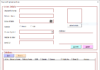Tabs
There are various tabs – Home, Insert, Page Layout, Formulas, Date, Review, View and Developer available in Ribbons.
Home Tab: The Home ribbon items include options for formatting font, color, conditional formatting, filter, number type, and more. All these functions help users in performing several task and calculating values.

Insert Tab: As the name suggests, the Insert menu helps you insert various options and items into an Excel spreadsheet. You can insert a lot of things ranging from pivot table to picture, smart art, shapes, screen shots, charts and graphs, text box, header and footer, symbols, equation, and a lot more.

Page Layout Tab: You can see many options for configuring pages for viewing and printing—including page size, margins, colors and fonts, and so forth. It also helps user in customizing cell height and width on the Page Layout menu.

Formulas Tab: The Formulas tab is where you can find all the functions required for number-crunching to date and text manipulation. Excel comes with lots of formulas including financial, logical, text, date & time, lookup & reference, and math & trigonometry.

Data Tab: The Data tab contains lots of important stuffs in Excel, including imports and connections with databases. You can also find some useful functionalities e.g. sort, filter, remove duplicates, data validation, consolidation, group, ungroup, and subtotal functions on the Data menu.

Review Tab: It helps user to review the Excel document before publishing or sharing it with other users. You can make comments in cells for your colleagues, check spelling, track changes, and even restrict permission using items in the Review tab. Also, you can protect sheets & workbook.

View Tab: View tab helps user to customize the spreadsheet. There are several options available in this tab e.g. displaying grid lines between cells, toggling the formula bar and headings, and more. It also provides the option to record macro to automate the repetitive task!

Developer Tab: This Tab is for those users who wants to create Macro, User Defined Custom Formulas, Add-ins and Export and Import XML files. By default, this tab is not visible in Ribbons and you need to make this visible to use this advanced features of Excel. To make this tab visible, just Click on File -> Options ->Customize Ribbons -> Check Developer Tab.

Add-Ins: This tab is visible only if you loaded an older version of workbook or add-in that has been used to customized the menu or toolbars. As menus and toolbars are not the part of Excel 2016, all the user interface customizations appear on the Add-In tab.