In this post, we are going to learn VBA codes to transfer data from a Data Entry form to a Protected worksheet.
Watch our YouTube Tutorial
Here, I have developed a data entry application to capture Visitor details.
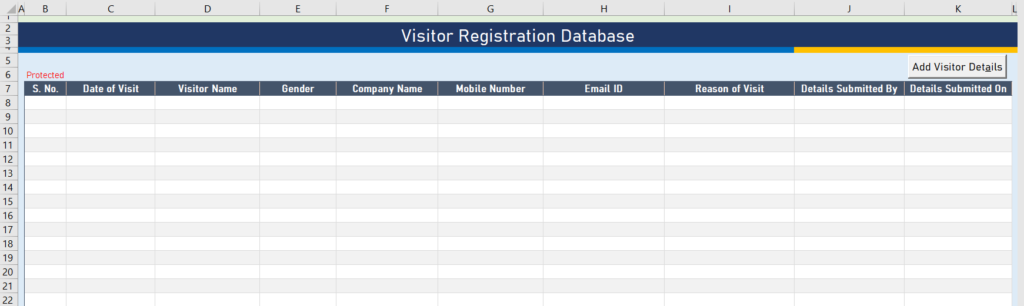
If user will click on ‘Add Visitor’s Details’ button to open the UserForm and after updating the all the fields, user needs to click on ‘Submit’ button to transfer the data from ‘Visitor Entry Form’ to ‘Home’ sheet.
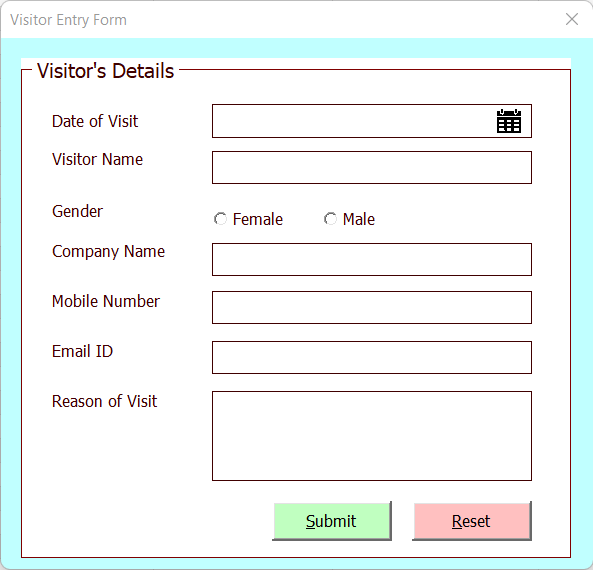
Here, there could be two possibilities. Either the worksheet is protected with password or not protected. If it’s not protected then we can easily transfer the data but in case, worksheet is protected then we can’t update the data without unprotecting it.
In this file, our ‘Home’ sheet is protected hence, we need to unprotect it before transferring the data and then after updating the data to home sheet, we need to protect it again so that user can’t make any changes.
So, let’s move to the VBA window. To open VBA, you need to click on Developer Tab and then click on VBA button available in code group.
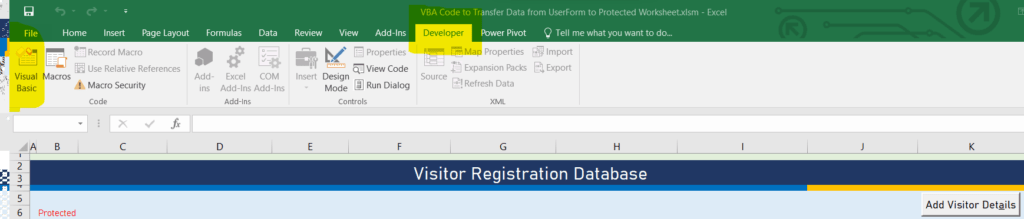
Once you click on Visual Basic button or press ALT + 11 as shortcut key, it will open a separate window for Visual Basic for Application.
In this project, we have 2 forms and 1 module. First form is for data entry and second is for calendar control which we have developed. You can find a separate tutorial on this.
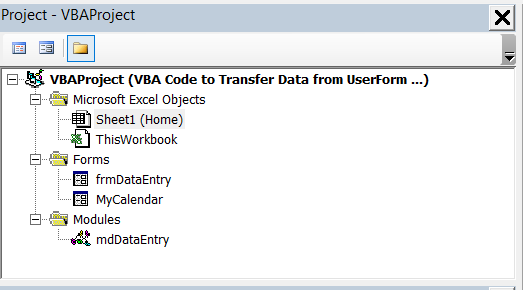
In module window, we have several Sub Procedures to perform all the required task. You see the below codes and brief explanation of all the procedures available in module window.
Code to Reset or Initialize the Visitor Data Entry Form
'Code to Reset and Initialize the form
Sub Reset_Form()
Dim iRow As Long
With frmDataEntry
.txtVisitDate.Value = ""
.txtVisitDate.BackColor = vbWhite
.txtVisitorName.Value = ""
.txtVisitorName.BackColor = vbWhite
.optFemale.Value = False
.optMale.Value = False
.txtCompanyName.Value = ""
.txtCompanyName.BackColor = vbWhite
.txtMobile.Value = ""
.txtMobile.BackColor = vbWhite
.txtEmail.Value = ""
.txtEmail.BackColor = vbWhite
.txtReasonOfVisit.Value = ""
.txtReasonOfVisit.BackColor = vbWhite
End With
End SubFunction to Validate the Email-Id entered by User
Function ValidEmail(email As String) As Boolean
Dim oRegEx As Object
Set oRegEx = CreateObject("VBScript.RegExp")
With oRegEx
.Pattern = "^[\w-\.]{1,}\@([\da-zA-Z-]{1,}\.){1,}[\da-zA-Z-]{2,3}$"
ValidEmail = .test(email)
End With
Set oRegEx = Nothing
End FunctionFunction to validate all the entries made by user in Visit Data Entry Form
Function ValidEntry() As Boolean
ValidEntry = True
With frmDataEntry
'Default Color
.txtVisitDate.BackColor = vbWhite
.txtVisitorName.BackColor = vbWhite
.txtCompanyName.BackColor = vbWhite
.txtMobile.BackColor = vbWhite
.txtEmail.BackColor = vbWhite
.txtReasonOfVisit.BackColor = vbWhite
'Validating Visit Date
If Trim(.txtVisitDate.Value) = "" Then
MsgBox "Visit Date is blank. Please select date from Calendar control.", vbOKOnly + vbInformation, "Visit Date"
.txtVisitDate.BackColor = vbRed
.txtVisitDate.SetFocus
ValidEntry = False
Exit Function
End If
'Validating Student's Name
If Trim(.txtVisitorName.Value) = "" Then
MsgBox "Please enter visitor's name.", vbOKOnly + vbInformation, "Visitor's Name"
.txtVisitorName.BackColor = vbRed
.txtVisitorName.SetFocus
ValidEntry = False
Exit Function
End If
'Validating Gender
If .optFemale.Value = False And .optMale.Value = False Then
MsgBox "Please select Gender.", vbOKOnly + vbInformation, "Gender"
ValidEntry = False
Exit Function
End If
'Validating Company Name
If Trim(.txtCompanyName.Value) = "" Then
MsgBox "Please enter Father's name.", vbOKOnly + vbInformation, "Company Name"
.txtCompanyName.BackColor = vbRed
.txtCompanyName.SetFocus
ValidEntry = False
Exit Function
End If
'Validating Mobile Number
If Trim(.txtMobile.Value) = "" Or Len(.txtMobile.Value) < 10 Or Not IsNumeric(.txtMobile.Value) Then
MsgBox "Please enter a valid mobile number.", vbOKOnly + vbInformation, "Mobile Number"
.txtMobile.BackColor = vbRed
.txtMobile.SetFocus
ValidEntry = False
Exit Function
End If
'Validating Email
If ValidEmail(.txtEmail.Value) = False Then
MsgBox "Please enter a valid email ID.", vbOKOnly + vbInformation, "Email ID"
.txtEmail.BackColor = vbRed
.txtEmail.SetFocus
ValidEntry = False
Exit Function
End If
'Validating Reason of Visit
If Trim(.txtReasonOfVisit.Value) = "" Then
MsgBox "Please enter Address.", vbOKOnly + vbInformation, "Address"
.txtReasonOfVisit.BackColor = vbRed
.txtReasonOfVisit.SetFocus
ValidEntry = False
Exit Function
End If
End With
End FunctionProcedure to transfer the data from UserForm to worksheet
Sub Submit_Data()
Dim iRow As Long
iRow = Sheets("Home").Range("B" & Rows.Count).End(xlUp).row + 1
With Sheets("Home").Range("B" & iRow)
.Offset(0, 0).Value = [Row()-6]
.Offset(0, 1).Value = frmDataEntry.txtVisitDate.Value
.Offset(0, 2).Value = frmDataEntry.txtVisitorName.Value
.Offset(0, 3).Value = frmDataEntry.txtCompanyName.Value
.Offset(0, 4).Value = IIf(frmDataEntry.optFemale.Value = True, "Female", "Male")
.Offset(0, 5).Value = frmDataEntry.txtMobile.Value
.Offset(0, 6).Value = frmDataEntry.txtEmail.Value
.Offset(0, 7).Value = frmDataEntry.txtReasonOfVisit.Value
.Offset(0, 8).Value = Application.UserName
.Offset(0, 9).Value = Format([Now()], "DD-MMM-YYYY HH:MM:SS")
End With
'Calling Reset function to reset the form after transferring the data
Call Reset_Form
Application.ScreenUpdating = True
MsgBox "Data Submitted Successfully!"
End SubSo, all the above functions/sub procedures are available in module window.
Let’s explore all the code available in frmDataEntry UserForm.
Click event procedure of Reset button
Private Sub cmdReset_Click()
Dim i As VbMsgBoxResult
i = MsgBox("Do you want to reset the form?", vbYesNo + vbQuestion, "Reset Form")
If i = vbNo Then Exit Sub
Call Reset_Form
End SubClick event procedure of Calendar image to open the calendar form
Private Sub imgCalendar_Click()
Application.ScreenUpdating = False
Dim sDate As String
On Error Resume Next
sDate = MyCalendar.DatePicker(Me.txtVisitDate)
Me.txtVisitDate.Value = Format(sDate, "dd-mmm-yyyy")
On Error GoTo 0
Application.ScreenUpdating = True
End SubDouble click event for Visit Date Text box to open the Calendar form
Private Sub txtVisitDate_DblClick(ByVal Cancel As MSForms.ReturnBoolean)
Application.ScreenUpdating = False
Dim sDate As String
On Error Resume Next
sDate = MyCalendar.DatePicker(Me.txtVisitDate)
Me.txtDOB.Value = Format(sDate, "dd-mmm-yyyy")
On Error GoTo 0
Application.ScreenUpdating = True
End SubCode to reset the UserForm on Form Initialize event
Private Sub UserForm_Initialize()
Call Reset_Form
End Sub.In Home worksheet, we have only one sub procedure on click event of button. It will show the form.
Private Sub cmdAdd_Click()
frmDataEntry.Show
End SubNow, we have fair understanding of all the procedures and functions uses in our project. In this project, only one code is pending to transfer the data on click event of Submit button in UserForm
Let’s double click on Submit Button in UserForm. It will open the code window with cmdSubmit_Click procedure.
Please see the below code to get the confirmation from user and then unprotect the sheets and transfer the data and then protect it.
Private Sub cmdSubmit_Click()
Dim i As VbMsgBoxResult
i = MsgBox("Do you want to submit the data?", vbYesNo + vbQuestion, "Submit Data")
If i = vbNo Then Exit Sub
If ValidEntry = True Then
'Code to Unprotect the worksheet
Sheets("Home").Unprotect ("thedatalabs")
'Calling Submit_Data procedure to transfer the data from UserForm to Sheet
Call Submit_Data
'Code to Protect the worksheet
Sheets("Home").Protect ("thedatalabs")
End If
End SubNow, we are done with the required code. You can visit to Home sheet and run the form to transfer the data to protected sheet.
Please download the demo file used in this post.
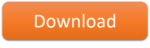
Thanks!


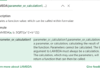
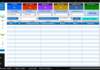

Hi,
Would you please let me know how can we add email functionality in it using outlook so that user can be notified for visitor arrival on reception?