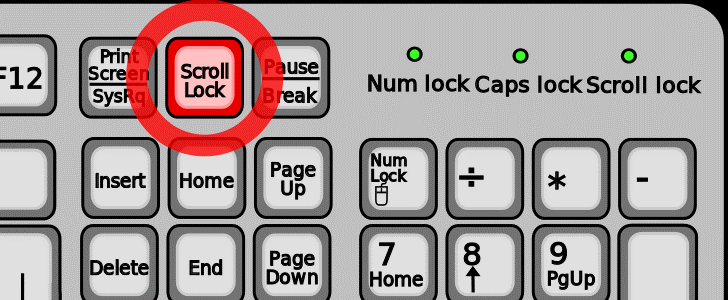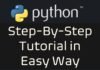Top 5 Common Excel Issues & Fixes
#1. Enabling Fill Handle & Cell Drag-And-Drop
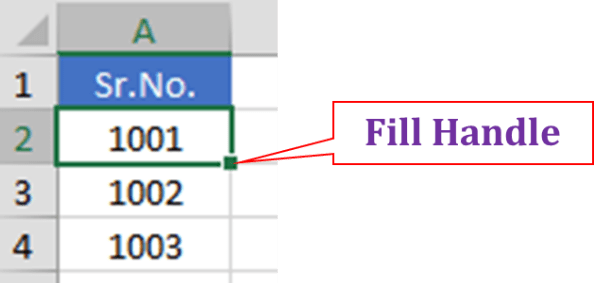
Excel’s Fill Handle is an extremely useful and flexible tool. It can fill or extend a series of numbers, dates or text to the desired number of cells instantly.
But at times, it is seen that Excel Fill Handle tool has stopped working or not working properly.
Solution – Enabling Fill Handle
(File -> Options -> Advanced -> Click the Checkbox ‘Enable fill handle and cell drag-and-drop’ option -> Click OK)
Step-1 Click ‘File’
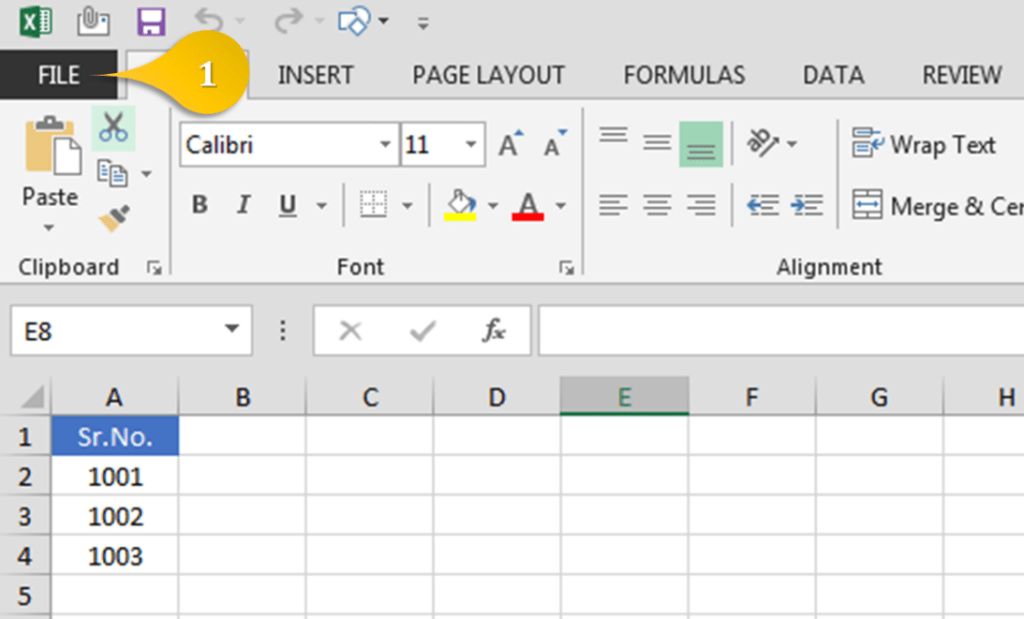
Step-2 Click ‘Options’ on left side panel
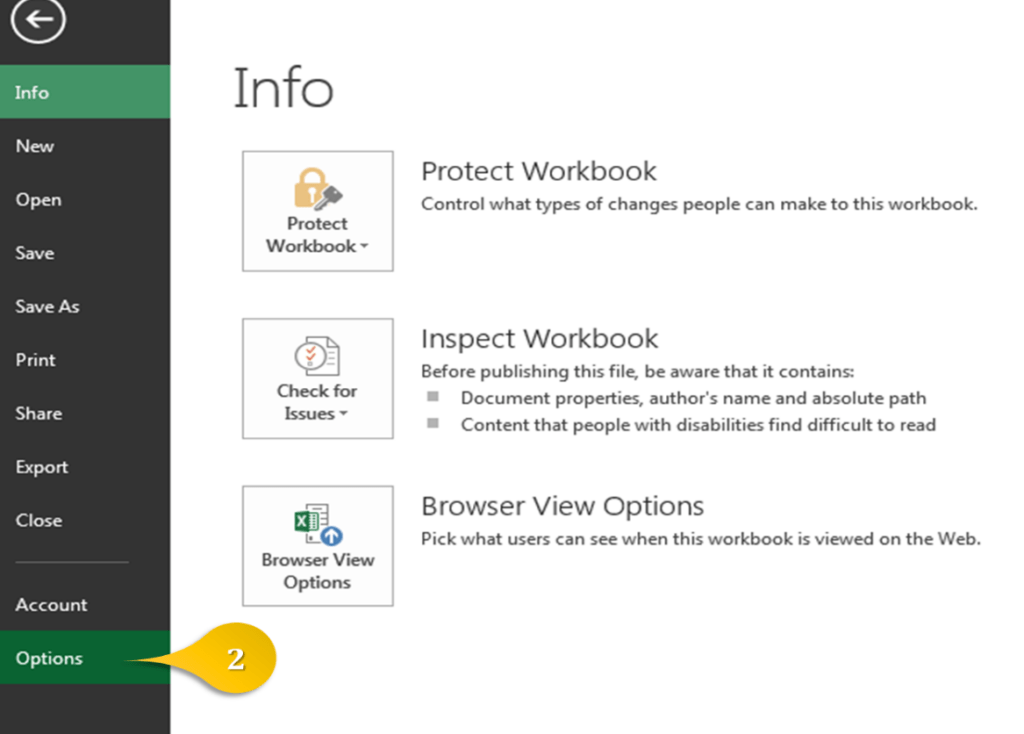
Step-3 Click ‘Advanced’ on left side panel
Step-4 Click the Checkbox ‘Enable fill handle and cell drag-and-drop’ option
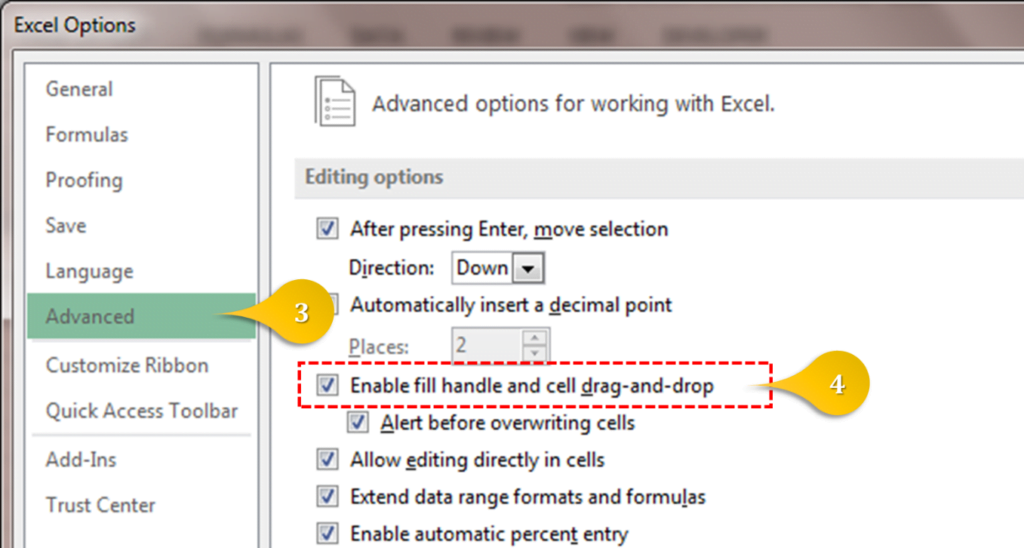
Step-5 Click OK button, and now you’re done!
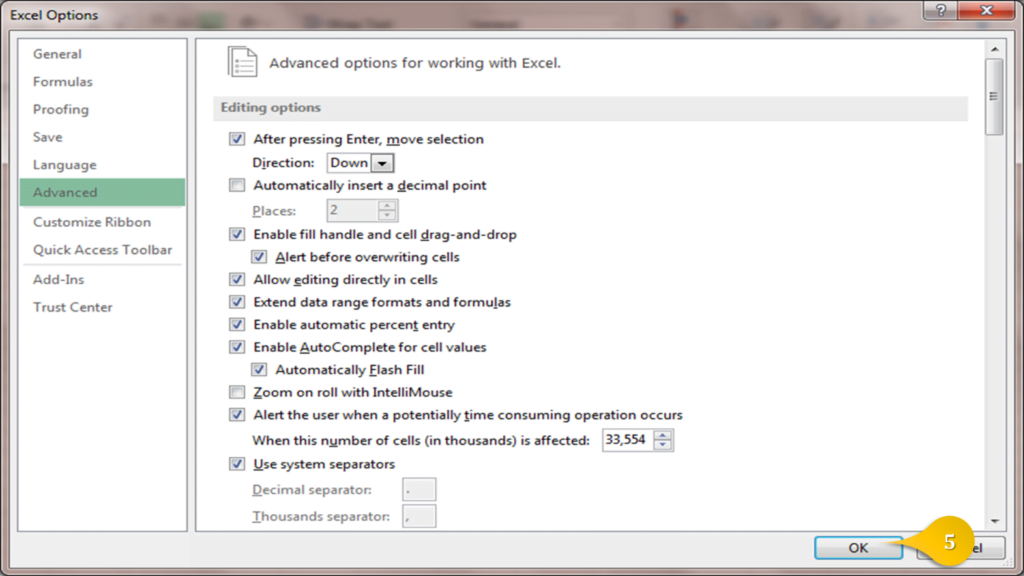
#2. Formulas Not Working
At times, you might have noticed that while confirming a formula (by pressing enter key) the result doesn’t show up, instead the formula itself is displayed in the cell.
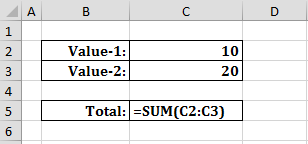
Solution: The problem is that the cell has a ‘Text’ Format so Excel treats the formula as a piece of text. To fix this, simply convert the cell in a ‘Number’ or ‘General’ format, and then try entering the formula once again.
#3. Formula View
This one happens mostly by accident – when the sheets are showing all formulas but not their values.
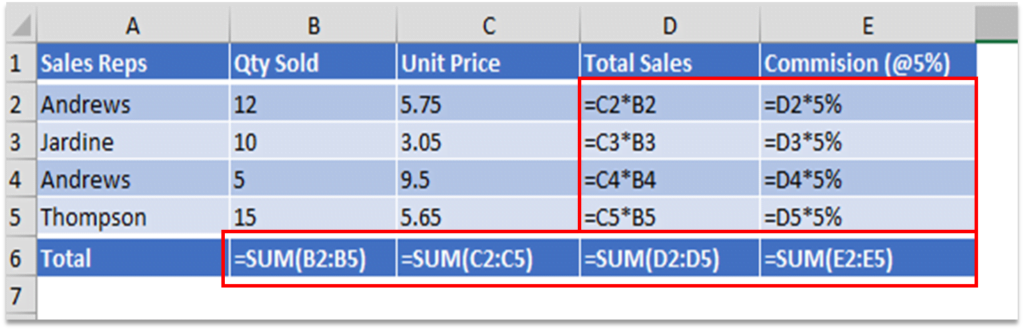
This is not because of any cell formatting issues; but this is because you might have switched over to the formula view by pressing Ctrl + ~ (tilde) accidentally.
Solution: Just press Ctrl + ~ (tilde) again and you’ll come back in the normal mode.
#4. Page Break Lines
These Page Break lines looks untidy onto the sheet – though these are harmless!

Solution: Go to File -> Options -> Advanced -> Scroll down to Display Options for This Worksheet -> Un-check Page Breaks
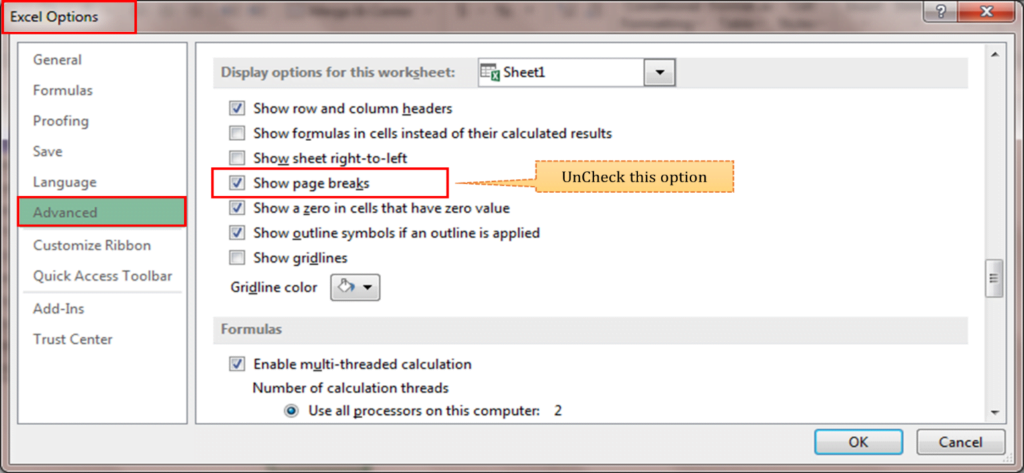
#5. Movement Issues Using Arrows Key
Problem: At times, you might have come across situations wherein you may be wondering why arrow keys (left, right, up & down keys on keyboard) are not functional in Excel sheet, or these keys are malfunctioning i.e. on pressing right/left/up/down key, the active cell is not moving one cell right/left/up/down – instead the sheet screen is scrolling right/left/up/down!
Solution: Just press ‘Scroll Lock’ key on your keyboard – the issue will be solved.