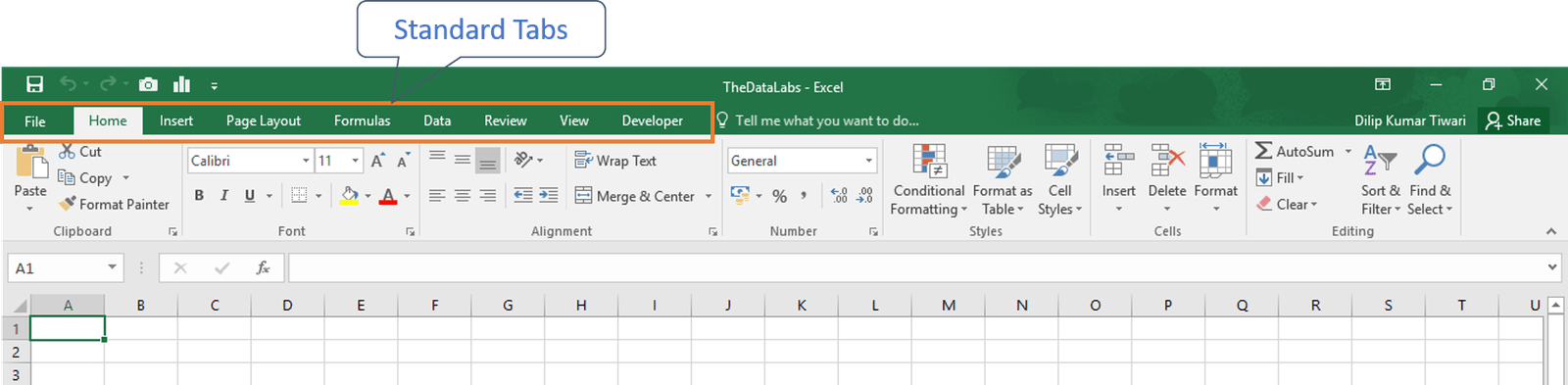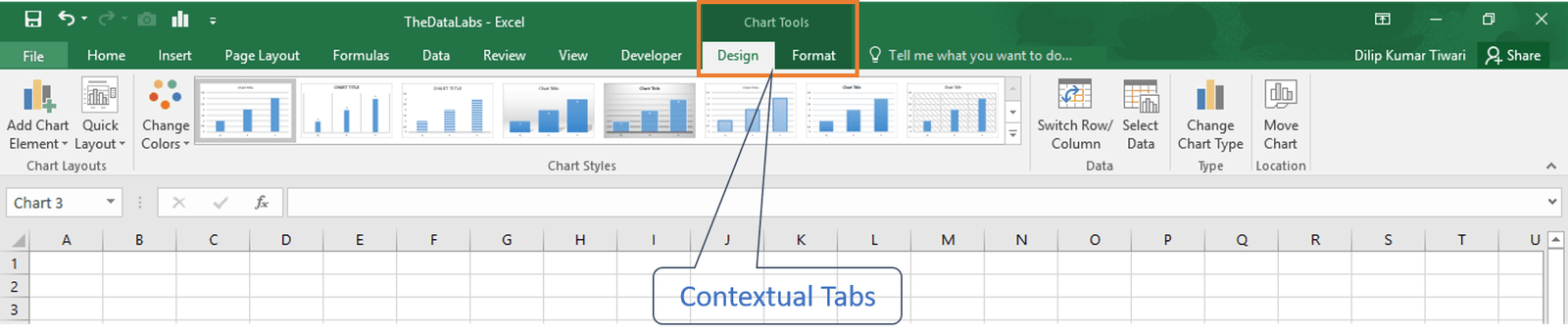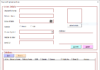About Ribbon
In office 2007, Microsoft surprised the world with the new user interface in their latest version of Office suite. They made a dramatic changes in office application especially in the User Interface (UI). They made their traditional menus and toolbars obsolete and replaced with the new UI called Ribbon.
Here, Ribbon is nothing but a collection of icons at the top of the screen divided into multiple tabs and each tab with several group of commands.
Microsoft designed the Ribbons to help you quickly find the command that you want to execute in Excel 2016. Ribbons are divided into logical groups called Tabs and Each tab has its own set of unique function to perform.
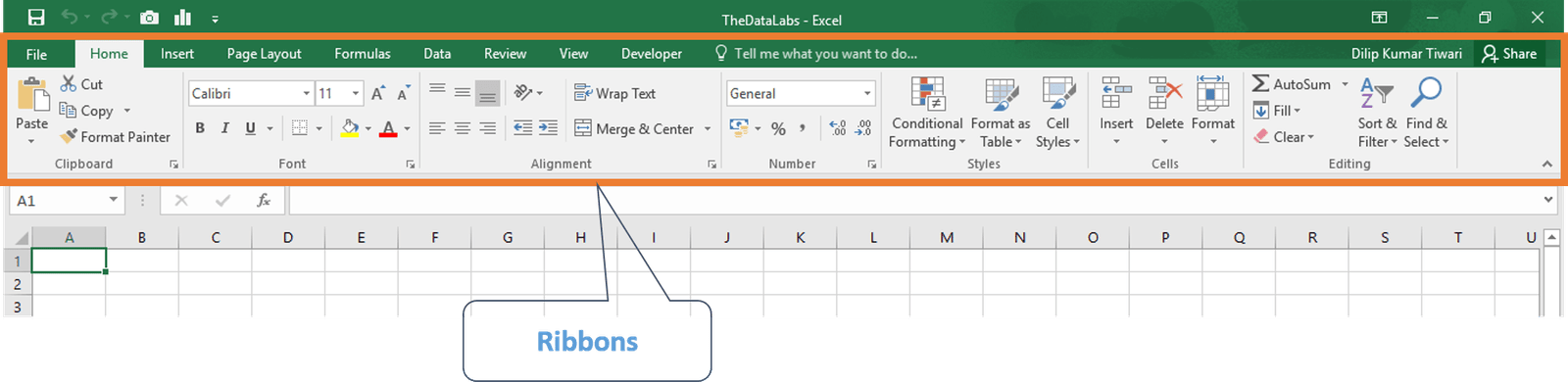
Tabs are nothing but a group common options and commands available for easy navigation so that use can perform any type of task quickly.
There are various Tabs available in Excel 2016. They are primarily divided into two groups.
- Standard Tab : This group contains all the Tabs which are always visible in Ribbon. The purpose of this is group is to provide all the common and most frequently commands available to user every time. Home, Insert, Page Layout, Formulas, Date, Review, View, Developer and Add-Ins Tabs are part of the standard group. Below image shows the Standard Tabs:

Standard Tabs - Contextual Tab: In addition to the Standard Tabs, MS Excel includes several Contextual Tabs. Whenever an object (such as a Chart, a table, a Pivot Table, an Image or a SmartArt diagrams) is selected, Excel shows an additional tab with the context of selected object.
Contextual Tabs contain all the additional commands needed to perform actions on selected objects. If you deselect the object then Contextual Tab gets disappeared from the Ribbon.
Contextual Tabs
- Standard Tab : This group contains all the Tabs which are always visible in Ribbon. The purpose of this is group is to provide all the common and most frequently commands available to user every time. Home, Insert, Page Layout, Formulas, Date, Review, View, Developer and Add-Ins Tabs are part of the standard group. Below image shows the Standard Tabs: