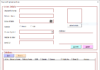Brief explanation of Home Tab
The Home ribbon items include options for formatting font, color, conditional formatting, filter, number type, and more. All these functions help one in performing various effective calculations.

- Clipboard: This Clipboard Group is primarily used for Cut copy and paste. This means that if you want to transfer data from one place to another, you have two choices, either COPY (preserves the data in the original location) or CUT (deletes the data from the original location). Also there are options of Paste Special, which implies copy in a desired format. We will discuss the details of these later in the Excel tutorials. There is also Format Painter which is used to copy the format from the original cell location to the destination cell location.
- Fonts – This font group within the Home tab is used for choosing the desired Font and size. There are hundreds of fonts available in the drop-down which we can use for. In addition, you can change the font size from small to large depending on your requirement. Also helpful is the feature of Bold (B), Italics (I) and Underline (U) of the fonts.
- Alignment – As the name suggest this group is used for alignment of tabs – Top, Middle or Bottom alignment of text within the cell. Also, there are other standard alignment options like Left, middle and right alignment. There is also an orientation option that can be used to place the text vertically or diagonally. Merge and Center can be used to combine more than one cells and place its content in the middle. This is great feature to use for table formatting etc. Wrap text can be used when there is lot of content in the cell and we want to make all the text visible.
- Number – This group provides options of displaying number format. There are various number formats available – General, accounting, percentage, comma style etc. You can also increase and decrease the decimals using this group.
- Styles – This is an interesting addition to Excel. You can have various styles for cells – Good, Bad and Neutral. There are other set of styles available for Data and Model like Calculation, Check, Warning etc. In addition, you can make use of different Titles and Heading options available within Styles. Format Table allows you to quickly convert the mundane data into aesthetically pleasing data table. Conditional formatting is used to format cells based on certain predefined conditions. These are very helpful to spot the patters across an excel sheet.
- Cells – This group is used to modify the cell – its height and width etc. Also, you can hide and protect the cell using Format Feature. You can also insert and delete new cells and rows from this group.
- Editing – This group within the Home Tab is useful for Editing the data on excel sheet. The most prominent of the commands here is the Find and Replace Command. Also, you can use the sort feature to analyze your data – sort from A to Z or Z to A or you can do a custom sort here.