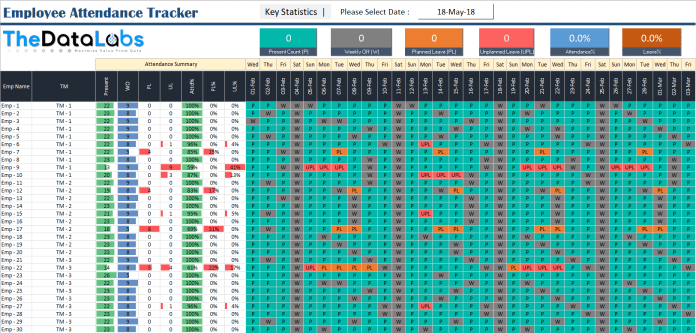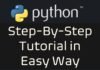Table of Contents
Introduction to Dynamic Employee Attendance Tracker in Excel
Microsoft Excel is a powerful and versatile tool that can be used to create an attendance tracker, a tool commonly used by organizations, teams, or groups to monitor and track the attendance of their employees or members. Attendance tracking is crucial as it enables companies to keep a record of attendance for each individual, which can be used for various purposes, including tracking overall performance, calculating payroll, and identifying trends and patterns in attendance.
Understanding Dynamic Employee Attendance Tracker in Excel
This article discusses an Employee Attendance Tracker created in Excel, which is completely free, dynamic in nature and easy to use for any team, process or a small company. The tracker includes various features, such as drop-down menus, formulas, and statistics cards, making it user-friendly and convenient.
Structure of Dynamic Employee Attendance Tracker in Excel
The tracker comprises several columns, including Emp Name, TM, Present, WO, PL, UL, Attd%, PL%, UL%, and the current month’s date. Emp Name and TM refer to employee name and team leader, respectively. The columns ‘Present’, ‘WO’, ‘PL’, ‘UL’, ‘Attd%’, ‘PL%’, and ‘UL%’ are formula-driven and show the attendance summary by Employee. ‘WO’ stands for Weekly off, ‘PL’ stands for Planned Leave, ‘UL’ stands for Unplanned Leave, ‘Attd%’ is for Attendance%, ‘PL%’ is for Planned Leave %, and ‘UL%’ is for Unplanned Leave %.

Drop-down to mark the attendance in Dynamic Employee Attendance Tracker in Excel
The cells below the Date headers are used to mark attendance for each individual on a daily basis, and a drop-down list with values such as P, W, PL, and UPL is provided. P denotes present, W denotes weekly off, PL denotes planned leave, and UPL denotes unplanned leave. The day names have been provided on top of the Date columns for easy identification of the day for a given date.

Statistics available in Dynamic Employee Attendance Tracker in Excel
The six cards above the day names show statistics for the attendance summary for the selected date. The first card shows the present count, the second card shows the weekly off count, the third card shows the planned leave count, the fourth card shows the unplanned leave count, the fifth card shows the attendance%, and the last card shows the leave%. The date drop-down list available on top of the cards allows the user to see the summary of the selected date. All these cards are dynamically connected with the date drop-down and show the attendance summary for the selected date only.
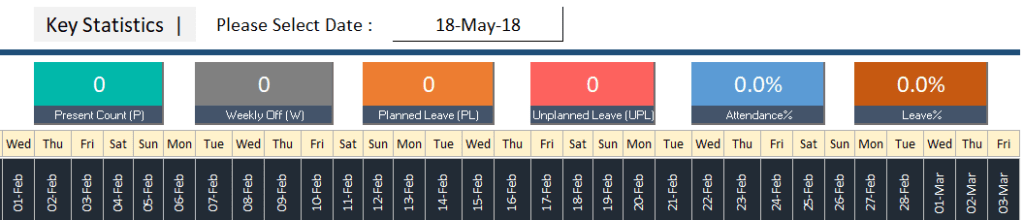
Customization in Dynamic Employee Attendance Tracker in Excel
Using this tracker is simple. The user needs to download the tracker and update the employee and team leader details. They also need to change the first date of the date columns to the current month and remove any attendance details below the dates. Once done, the user can start marking attendance on a daily basis. The tracker can be saved on a cloud platform and shared with the team to mark attendance.
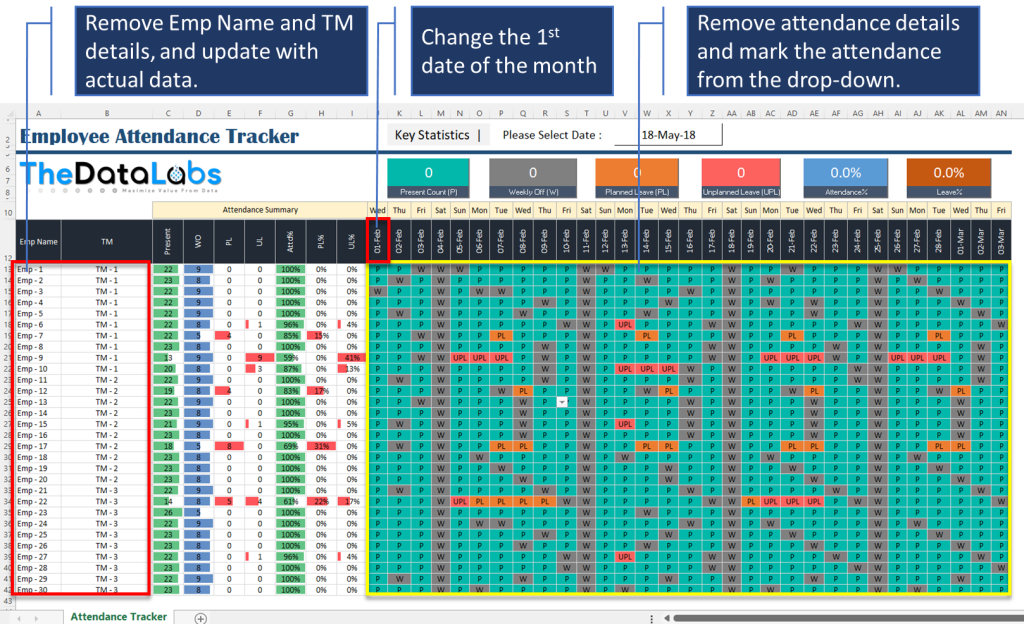
In conclusion, attendance tracking is crucial for any organization, and the Employee Attendance Tracker created in Excel is a user-friendly and dynamic tool that can be easily used for any team or group. It includes various features, such as drop-down menus, formulas, and statistics cards, making it a convenient and efficient tool. The tracker can be downloaded from the provided link and customized as per the organization’s requirements.
YouTube Tutorial for Dynamic Employee Attendance Tracker in Excel
If you want to learn how to create this dynamic employee attendance tracker in Excel, then watch our step-by-step tutorial.
Download the Employee Attendance Tracker Excel Template
Click on below download button to get the free employee attendance sheet template.
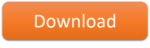
If you have any questions about this attendance tracker, please leave a comment and TheDataLabs team will respond to you as soon as possible. Thanks!