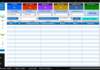Introduction to LAMBDA function in Excel: A Game-Changer for Your Spreadsheets
In MS Excel, LAMBDA function is a powerful new addition that brings the flexibility of creating custom functions without writing VBA code. It allows users to write and reuse logic in a more elegant, dynamic, and maintainable way.
What is the LAMBDA Function in Excel?
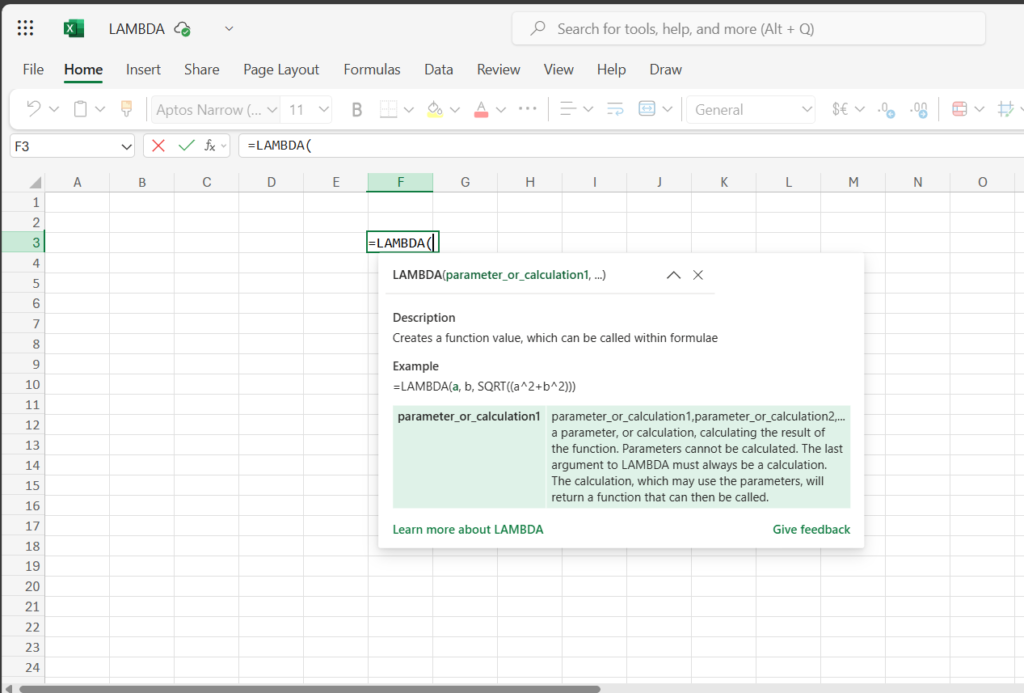
The LAMBDA function in Excel enables users to create custom, reusable formulas that behave like native functions. Once defined, these formulas can be used repeatedly, improving productivity and spreadsheet maintainability.
History and Compatibility
Microsoft introduced the LAMBDA function in Excel for Microsoft 365 as part of its push for dynamic arrays and formula-driven development.
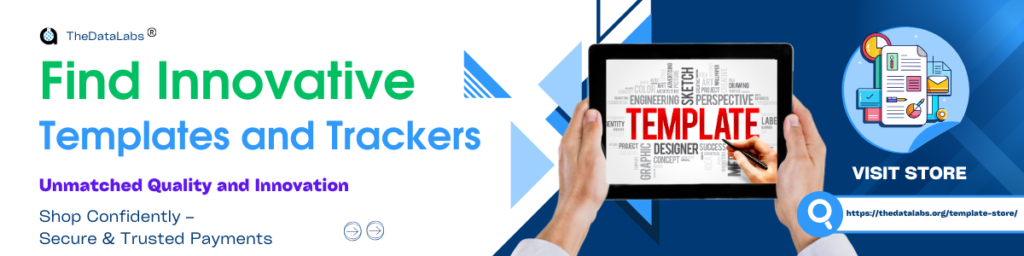
Available in:
- Microsoft Excel 365 (desktop and web)
- Not available in Excel 2019 or earlier versions
Syntax and Parameters
=LAMBDA(parameter1, parameter2, ..., calculation)
Parameters:
- parameter1, parameter2, …: Optional arguments (placeholders) that your function will use.
- calculation: The expression or logic using the parameters.
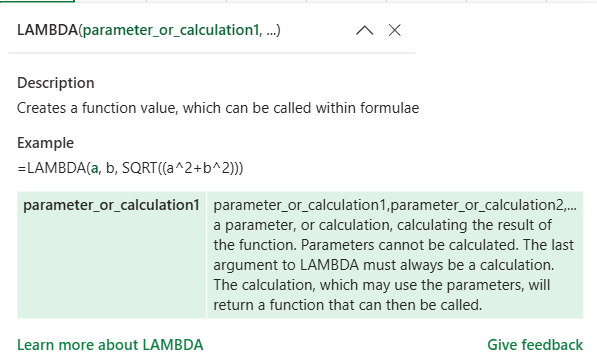
Ways to Create and Call a LAMBDA
There are four major ways to use and call the LAMBDA function in Excel.
1. Inline LAMBDA (Temporary, within a cell)
=LAMBDA(x, x+10)(5)
// Output: 15
You define and call immediately in the same formula.
2. Saved Function via Name Manager
- Go to Formulas > Name Manager > New
- Define a name (e.g.,
AddTen) - Use this formula:
=LAMBDA(x, x+10) - Call it in cell:
=AddTen(5)
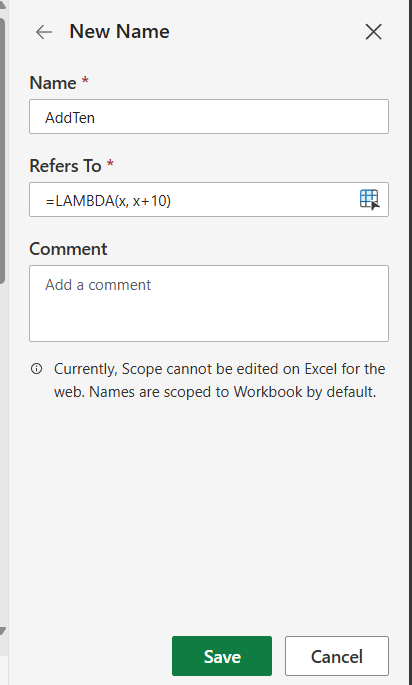
3. Named Function with Helper Functions (e.g., IF, LET)
This lets you create modular formulas with enhanced logic:
=LAMBDA(a, b, IF(b=0, "Divide by zero", a/b))(10, 2)
4. Named Function with Recursive Calls (via _xlfn.LAMBDA)
Used in advanced cases, like creating functions that call themselves recursively (e.g., for factorial, Fibonacci).
Real-Life Use Cases with Data
Use Case 1: Add 10 to Any Number
=LAMBDA(x, x + 10)(5) → Result: 15
Use Case 2: Check If Number is Even or Odd
=LAMBDA(n, IF(MOD(n,2)=0, "Even", "Odd"))(6)
Use Case 3: Calculate Area of Circle
=LAMBDA(r, PI() * r^2)(7)
Use Case 4: Convert Celsius to Fahrenheit
=LAMBDA(c, (c * 9/5) + 32)(25)
Use Case 5: Combine First and Last Name
=LAMBDA(f, l, f & " " & l)("Dilip", "Kumar")
Use Case 6: Calculate Monthly EMI
=LAMBDA(p, r, n, (p*r*((1+r)^n))/(((1+r)^n)-1))(100000, 0.01, 12)
Use Case 7: Grade Students Based on Marks
=LAMBDA(m, IF(m>=90, "A", IF(m>=80, "B", IF(m>=70, "C", "D"))))(85)
Use Case 8: Convert Text to Proper Case
=LAMBDA(text, UPPER(LEFT(text,1)) & LOWER(MID(text,2,LEN(text))))("dilip")
Use Case 9: Calculate Profit Margin
=LAMBDA(cost, revenue, (revenue-cost)/revenue)(50, 80)
Use Case 10: Check Leap Year
=LAMBDA(y, IF(OR(MOD(y,400)=0, AND(MOD(y,4)=0, MOD(y,100)<>0)), "Leap", "Not Leap"))(2024)
Practice Questions with Data
| Input 1 | Input 2 | Task |
| 5 | Add 10 to this number | |
| 7 | Check if this number is even/odd | |
| 25 | Convert Celsius to Fahrenheit | |
| Dilip | Tiwari | Combine first and last names |
| 2023 | Check if it’s a leap year |
Try using the above inputs to practice creating your own LAMBDA functions.
Conclusion
The LAMBDA function in Excel is a major leap forward in formula creation and maintenance. It enables users to build powerful, reusable logic directly inside Excel—eliminating the need for VBA or repetitive formulas.
Use it for everything from simple math to complex business logic automation. With practice, it can completely transform how you think about Excel functions.
FAQ on LAMBDA Function in Excel
What is the LAMBDA function in Excel?
The LAMBDA function allows users to create custom, reusable formulas without using VBA.
Can I call a LAMBDA function from the Name Manager?
Yes, you can define a LAMBDA in Name Manager and call it by its name in any cell.
Is the LAMBDA function available in Excel 2016?
No, it’s only available in Excel for Microsoft 365.
How do I call a LAMBDA inline?
You define and invoke it in the same formula, like =LAMBDA(x, x+5)(10).
Can LAMBDA replace VBA?
For many use cases—yes. LAMBDA can handle logic, recursion, and reusability without code.